For all the amazing things they do, smartphones generally suffer from poor battery life, and Android smartphones are no exception. Fortunately, there are ways to improve battery performance that even the least tech-savvy smartphone owners can handle.
Here are some simple steps to reduce the amount of power you use and thus extend Android smartphone battery life. With these fixes you’re much more likely to make it to the end of the day with power to spare.
Know Your Usage Patterns
The most important thing to do is know how you use battery life. Every Android owner uses a smartphone differently. To see just how much juice goes to different tasks, look at the battery use statistics. Go to Settings and find your battery usage statistics. You’ll see a breakdown of how much power the phone has used through calls, system events, having the display on. Knowing how this works can help users identify where they can cut back.
Manage Wireless Connections
One of the biggest drains on battery power is the various kinds of wireless connections. Leaving them on when unneeded reduces battery life dramatically. When you’re not using Bluetooth, turn it off. When you’re not near a Wi-Fi hot spot, turn the Wi-Fi off. The same goes for 4G / 5G antennas when not in a 4G / 5G area. When on and unused, these wireless antennas are constantly searching for a signal, which wastes a lot of power. Android phones have several ways to manage these connections, including widgets that reside on the home screen.
Another trick is to use Wi-Fi when available. Connecting to a Wi-Fi hot spot automatically turns off phone data connections, saving you additional power. Just remember to turn off the Wi-Fi when you leave the hot spot. Living in an area with spotty data connections can also use up power (searching for a signal), so use apps or built-in settings to turn off mobile data if you live in such an area.
The Cost of Location Services
Depending on the kinds of apps you use, location services may quite important to you. Regardless, they can be battery killers, especially GPS-enabled phones. Many phones use a rough triangulation system based on mobile phone towers. This just uses the mobile antenna. But actual GPS services (which connect to global positioning satellites) use extra power. Turn location services off when you aren’t using them.
Reduce Updates, Delete Data Hogs
Though you can’t see it, many Android apps are busy in the background using the data connection. Push notifications (such as e-mail) are generally easy on the battery, but other services, such as Twitter and Facebook apps, are constantly connecting to company servers to check for updates. With these kinds of apps, you should delete them (if you aren’t using them) or manually select how often they update. Many apps have manual settings that let you dictate how often each day (or even week) they can check for status updates.
Screen Management
The display is another common battery eater. Reduce the screen brightness to prolong the battery. More phones are coming with special home screen animations and “live wallpapers.” Unfortunately, those animations are using up power and processor resources that can be used elsewhere.
There are also settings for how long the display sits idle before dimming and going to sleep. Set those times shorter to reduce the amount of energy the display uses.
Keep the Battery Cool
Letting the battery get hot reduces its performance. Don’t leave your phone in a hot car or sitting in the sun.
There are other, more technical tricks that you can use to improve battery life if you are up to the challenge. Most of them involve downloading apps that manage data connections and automate settings to optimize power usage when the phone isn’t in use. Keep in mind that different apps perform differently on various Android phones, so be sure to check for app reviews from people using the same phone model as you.
But special apps may not be necessary. With the settings tweaks mentioned above and a solid understanding of your own usage patterns, you’ll already see a marked increase in battery performance.